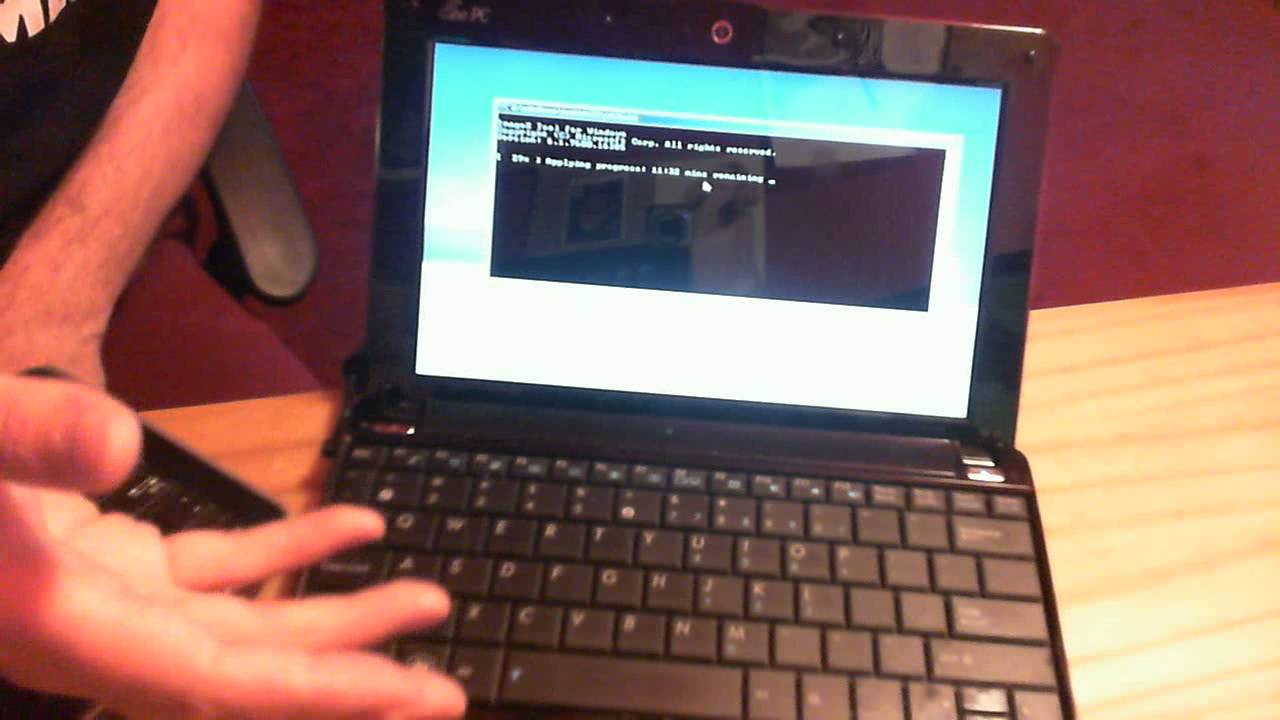Can I have some computer help? About a year ago I bought a lightly used Asus Eee netbook that runs Windows 7, and everything was running smoothly. One day I had a couple of tabs open, and the computer froze. I tried closing the tabs and turning off the power multiple times and the computer didn’t respond, so I slammed the lid shut and pushed it roughly away (and yes, I know that was a colossally dumb thing to do, but I was already having a bad day and I get very frustrated when technology doesn’t do what it’s supposed to). When I came back to it a few minutes later, the screen was black apart from the words “A disk read error occured. Press Ctrl+Alt+Del to restart”. I haven’t been able to use it for the last few months because of this. From what I’ve read online, it has something to do with the hard drive being corrupted, but the suggested solutions to the problem varied widely, and I’m not sure what to do at this point. There is some data on there I’d like to get, but if I lose it, it’s not an enormous deal. I’d just like it to be functional again. I should mention at this point that I am flat broke (my boyfriend and I have been sharing his laptop since this happened), and not in a position to spend a whole lot of money on this. 40 dollars at the very most. He has said he’ll buy me a new laptop once he gets a better job, but I would still like to fix this one if at all possible.
Free solution:
Open it up, remove the hard drive and connect it to another computer using something like this. Then, you can run a disk repair utility on the drive, or simply attempt to recover the data.
Clarifying:
If you need to get your data off, use the Linux live CD to access your hard drive and put the data on a flash drive or external HD. Then, install Linux. For a newb, try Ubuntu or Mint. The website I linked to will tell you why and how.
That’s the free solution. Reinstalling Windows may or may not be free for you, but there is not a Windows live CD, so you’ll have to open your laptop, take out your hard drive, and buy a SATA/USB adapter to make your HD into an external hard drive to transfer your data. Then you have to put up with Windows crapware unless you bought a new Windows disk.
Also, your OS might not be completely borked, but if not, it will cost money to find out what the problem is and fix it.
Hence why I recommend Linux.
:rolleyes:
The OP’s problem probably has NOTHING to do with Windows… I’m sure hard drives with Linux and Mac OSX crash too.
As far as getting data off the drive, you can remove the drive and put in in an USB enclosure or adapter (like one of these, make sure you have to right kind, almost certainly SATA for a year-old computer) and try to read it; if only the MBR is damaged, you should be able to get your files off the drive (if you’re lucky, you can just read them off, but you might need some disk utility to read them, or worst case, it’s hosed unless you are willing to spend a lot of money).
Yeah, sorry. Read my second post. I understand Linux is controversial for some reason, but the OP is broke and presumable not tech savvy. A Linux live CD avoids having to take out the hard drive or spend any money at all.
And everyone else is focusing on retrieving the data, which the OP said wasn’t a priority. I’m trying to help them get their laptop usable again.
And frankly, reinstalling Windows is a lot harder than installing Linux. You have to worry about drivers, license keys and recovery partitions. With Linux, you burn a CD and reboot.
Finally, OP, you don’t need to read all that “why Linux is better” stuff unless you want to. Scroll to the bottom where it tells you how to use a live CD and install it.
If your netbook doesn’t have a CD drive, you can use a flash drive. Ask here or do a Google search to find out how to do everything from the USB drive.
The reason you are seeing a lot of different solutions on google is because there are a lot of different things that can cause this.
-
The data could just be corrupted. This is fairly rare, but it happens. Re-installing the operating system will fix this and you won’t have problems with it again.
-
The disk surface could be damaged. A re-install of the operating system will fix this and the damaged parts of the disk will be marked as unusable. You won’t have any more problems with it.
-
The drive is starting to fail. A re-install might work, and it might not. Even if it does, the drive will probably have more and more sectors fail and data will continue to be corrupted. At some point the drive may stop working completely.
-
The drive might be fine but something else in the computer (like maybe the disk controller) might be borked. In this case the computer probably won’t work reliably enough to re-install the operating system.
If you want to get the data off, the cheapest solution is to take the drive out and stick it in an external enclosure and attach that to another computer. This will also tell you if the drive is the part that has the problem because you’ll get errors while accessing it and you may or may not be able to get your data. If you don’t get any errors at all doing this then it’s likely that the computer has the problem.
Another thing you can do is boot from a live CD (linux, as suggested, or a windows one) or a thumb drive that has been set up to be bootable and see if you can access the drive then.
Both of these solutions are inexpensive but require some technical skill and knowledge. If you don’t have the knowledge then taking it to a shop and having them do the work for you gets to be a bit pricy.
In my experience a failing drive is the most likely source of your problem.
Yep, that’s pretty typical of a linux solution, no documentation or explanation at all and if you don’t know how to use it, it doesn’t help you. ![]()
BTW, there is too such a thing as a live windows CD. Look up BART PE.
In my experience, installing linux does either one of two things. Either it works flawlessly, or getting it all working becomes a bigger nightmare than anything I have ever seen involving windows. If you enjoy compiling things and editing cryptic configuration files, then installing linux is just the thing for you. If you want something that is significantly more user friendly, stick with windows (and I say this as a linux user, BTW).
OK, this is going to be a little work and some of this stuff won’t make sense, but take a look at the overview, then come back and ask quetions
Your best option is the Ultimate Boot CD which has numerous built in utilities designed for recovering from issues just such as this - both hardware and software problems - and it’s abso-smurfly free.
Obviously you will want to focus on the hard disk utilities and see what you can discern from the description of those and ignore most of the other stuff.
I’ve used it, but I wasn’t aware it was free.
Well, it is and it isn’t - it takes the files it needs from your windows install disk I think. And of course we all have one of those, right?
{crickets}
Right?
Jeez people, hows about just pressing the F8 key on start-up and trying Windows Recovery and/or Safe Mode?! It may very well be able to fix itself…
That got me thinking so I googled the whole error msg in quotes and this was the first hit - it was on Tom’s hardware and it seems like this could be a pernicious little bugger, at least under XP.
the Asus Eee netbook is without an internal optical drive i believe. it has usb ports.
Post your exact model (flip it over and post all the stuff on the sticker that is usually there). Not only are EEE Pcs cdrom-less, but some of them are flash memory based and have no hard drive to remove either - just Flash soldered onto the mainboard.
Note that any “recovery CDs” type things you see can be used just as well without a CD drive if you have a USB flash drive large enough - just use Unetbootin to install the ISO to the flash drive instead of to a CD - http://unetbootin.sourceforge.net/
Per engineer_comp_geek’s list based on your error code there is very high probability the drive platter surface is damaged in some fashion. Trying to rescue it will either fail or if it gets back up it will quite likely have another read error before too long.
Trying to rescue the drive and have it be reliable long term is not a good bet once you have received disk read error messages. You can probably get your data off the drive by using an external drive case attached to the working computer, but the bottom line is you will likely need a new hard disk and an OS install disk. Asus may offer a discounted OS Win 7 disk image CD/DVD for re-installs but you still need to get a new hard drive and need to borrow a portable CD/DVD drive.
Hiowever… given you have no funds if you just want to try to get the drive up without spending any money try using the disk recovery partition built into the netbook.
Here is video if how you do it re recovery
Asus Eee PC 1005HAB.
It has a 160gigabyte hard drive, so it will have a recovery partition most likely, but using that will wipe out the main boot partition with all of your data unless it gives you repair options. IDK. I don’t have much experience with laptops.