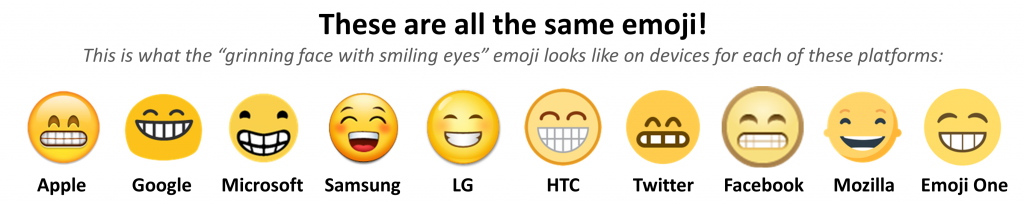My mom got a new iPhone a couple years ago, but lately has really been struggling with it. I had to dig for details, but turns out she was constantly running out of storage.
I was surprised, because all she ever does is take pictures and message people. Very few apps, and no downloaded movies, music or anything of the sort. iCloud sync was already on for her photos. What could be using all her storage?
In Androidland where I’m at, I have dozens of installed apps and games and hundreds of songs and tens of thousands of pictures and have never once run out of space, even on the smallest model. It’s just never been an issue. So what is she doing that’s so different?
I spent hours and hours investigating this issue, including talking to a software UX designer who loves and uses iPhones. She couldn’t figure it out either.
Turns out it’s the photo sync. On Android, pictures you’ve already synced to the cloud can be safely (and automatically) removed from your phone to free up local storage. This all happens seamlessly in the background, so all the pictures I’ve taken back to the late 2000s or so are all safely kept in my Google account, but my phone only keeps the last few hundred or so. If I look up an album from the past, it’ll just seamlessly fetch them from the internet. As I take pictures, they get backed up automatically, and old ones automatically get removed from the phone to free up storage. Makes sense, right, since smartphones are pretty much always connected to the internet these days? There’s never any wondering about whether your photo is safe to delete. If it’s already synced to the cloud, it’s handled automatically. If it’s not, it’ll warn you before it lets you delete anything.
Well, on Apple, it doesn’t work like that. No picture completely leaves your phone, ever. When you get a new iPhone, all the pictures you’ve ever taken from any of your previous devices get copied, in thumbnail form, to your latest phone. And any pictures you take on your new phone get synced to the cloud, yes, but still stay on your phone in that smaller thumbnail form. That means over the years, any new phone you get will just fill up with all your old pictures (that you never even look at). The thumbnails are smaller, but still several hundred kilobytes large. And if you want to keep iCloud sync on, there’s no way to delete them from your phone without also erasing them from the cloud. So your phone just becomes a shitty copy of the cloud, and as soon as you get it, it’s going to run out of space from all the old photos… and as far as I know, there’s nothing you can do except upgrade to a bigger model. It’s ridiculous and infuriating. There’s really no reason to design it this way except to sell bigger models…
I really hate Apple sometimes. I love my Mac for work, but their iPhones and iPads are so infuriating.