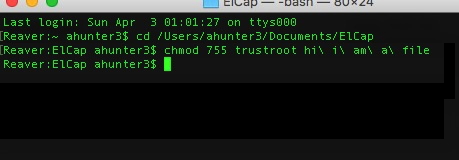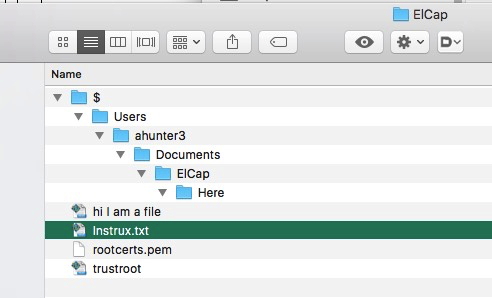TL;DR summary: I have instructions for how to retro-certify my older operating system so the expired certificates won’t get in my way any more. I am having problems implementing them and could use help.
————
I continue to use MacOS 10.11 as my everyday operating system. Not too long ago, a lot of web sites stopped playing nicely with most of my browsers because the security certificates on the computer are considered expired. Firefox bails me out — it just doesn’t care. But I don’t much care for Firefox.
On this web site are explicit instructions for how to retro-certify an older Mac OS so that this problem goes away.
Instrux boil down to four steps:
a) “launch Keychain Access, select “System Roots”, select all the certificates, select File->Export, and export them as rootcerts.pem file. This file will contain all the certificates concatenated.
Copy the rootcerts.pem file to your antique mac”
Did that, no problem.
b) “Make the trustroot shell script below, e.g. by copying it into a file:”
#!/bin/bash
DIR=${TMPDIR}/trustroot.$$
mkdir -p ${DIR}
trap "rm -rf ${DIR}" EXIT
cat "$1" | (cd $DIR && split -p '-----BEGIN CERTIFICATE-----' - cert- )
for c in ${DIR}/cert-* ; do
security -v add-trusted-cert -d -r trustRoot -k "/Library/Keychains/System.keychain" "$c"
done
rm -rf ${DIR}I gathered I was supposed to substitute actual values for the stuff in {curlyquotes}, so:
#!/bin/bash
DIR=$/Users/ahunter3/Documents/ElCap/trustroot.$$
mkdir -p $/Users/ahunter3/Documents/ElCap/Here
trap "rm -rf $/Users/ahunter3/Documents/ElCap/trustroot.$$" EXIT
cat "$1" | (cd $DIR && split -p '-----BEGIN CERTIFICATE-----' - cert- )
for c in $/Users/ahunter3/Documents/ElCap/trustroot.$$/cert-* ; do
security -v add-trusted-cert -d -r trustRoot -k "/Library/Keychains/System.keychain" "$c"
done
rm -rf $/Users/ahunter3/Documents/ElCap/trustroot.$$
I found it bewildering that the instrux didn’t say where to put the damn file or what to name it. But umm okay… I created a folder within ~/Documents and called it “ElCap” (because MacOS 10.11.x is nicknamed “El Capitan”) and within that saved the above incoherent-to-me batch file command stuff as a file named “hi i am a file”.
c) “then using chmod 755 trustroot…”
They sure could’ve been a lot more explicit about that, but I know the chmod command. So I did that:
d) “…Run sudo ./trustroot rootcerts.pem”
They could’ve been a lot more explicit about that too but I had a terminal window open already so what the hell…
As you can see from the Terminal output, there are problems. I’ve done something wrong somewhere.
One clue is that a set of folders in a folder hierarchy were generated, and from their names I think something did not get placed or executed at the correct point in the hierarchy?:
Note that all of these folders are inside the folder I created called “ElCap”. So inside of ElCap is a folder named “Users”, within that “ahunter3”, within that “Documents”, within that “ElCap”, and then a folder named “Here”. I’m pretty sure “Here” was supposed to have been created within the parent “ElCap” folder. But I don’t think simply moving it will fix anything in and of itself.
Anyone in a position to sort me out on this?